Apple Pay a simple, secure way to pay
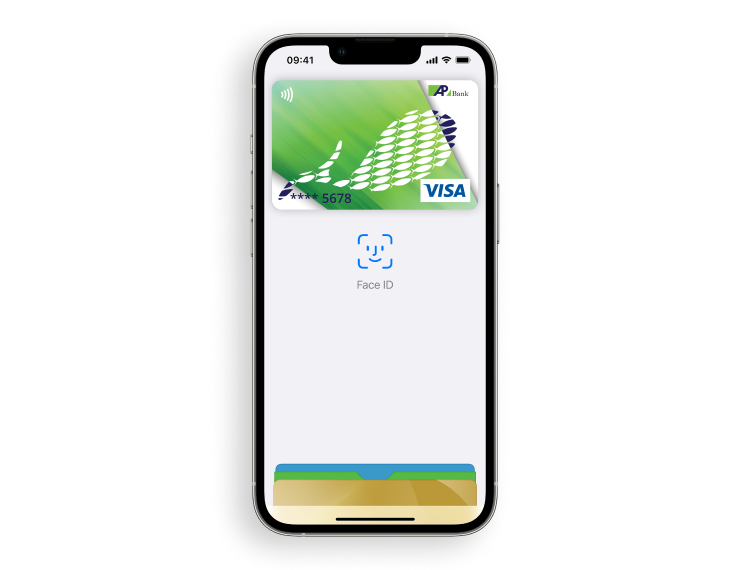
Pay faster and more securely with Apple Pay
Use all the benefits of the Agroprosperis Bank card with Apple Pay on your iPhone, Apple Watch, iPad and Mac
Start using Apple Pay in just a few minutes
-
iPhone - Open the Wallet app and tap the plus sign in the upper right corner.
-
Apple Watch - Open the Apple Watch app on your iPhone, select 'Wallet & Apple Pay', and tap 'Add Credit or Debit Card'.
-
iPad - Go to Settings, select 'Wallet & Apple Pay', and tap 'Add credit or debit card'.
To add a credit card connected to your iTunes account, enter the security code or select Add another card and use the camera to capture and enter the card information.
Download Apple Wallet App Store
Pay in stores
Simply bring your iPhone or Apple Watch to the payment terminal and authenticate using Face ID, Touch ID, or a password. After payment, you will see "Done", feel a slight vibration and hear a beep. Payment sent!
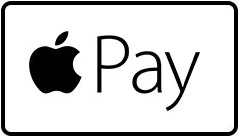
Use Apple Pay wherever you see one of these logos
Pay in apps
When checking out on your iPhone, select Apple Pay as your payment method and tap Touch ID. To pay for a purchase in Safari on Mac, choose Apple Pay, then complete the purchase on your iPhone or Apple Watch.
Don't have an Agroprosperis Bank card yet?
Order a Mriya+ card from Agroprosperis Bank and feel the benefits of not only quick payments by smartphone, but also favorable tariffs and high interest on account balances. Learn more →
Pay bills and utilities, transfer to cards and IBAN details.
Review statements, set limits, change your PIN code, block or activate blocked cards.
Buy and sell USD and euros at a favorable rate without visiting a branch.
Open deposits online at favorable rates, replenish them and change the extension terms.
The Wallet app is installed by default on all iPhone devices up to iPhone 6 and on MacBook Pro, iPad, Apple Watch. You don't need to install anything!
- iPhone 6 series and above, iPhone SE series, iPhone XR series, XS, XS Max.
- Apple Watch series 1, 2, 3, 4 and Apple Watch 1st generation
- iPad Pro, iPad Air, iPad та iPad mini with Touch ID or Face ID
- Macs with Touch ID, Mac models 2012 and later, paired with an iPhone and Apple Watch that support Apple Pay
In the phone settings, enter Wallet and Apple Pay, select "Default payment options" and choose the payment card of Agroprosperis Bank that you want to use as the main one for making payments. You can add the same card to all your devices.
When you make a purchase, Apple Pay uses your device number and a unique transaction code. Your full card number is never stored on your device or on Apple's servers and cannot be shared with merchants. Apple Pay does not store transaction information that can be linked to you, keeping all purchases private. Apple Pay is also a safer and faster way to pay online and in apps, because you no longer need to create an account or fill out payment forms.
In order to use your cards through the Apple Pay app, you must first unlock the device and confirm the transaction using Touch ID, Face ID or a password.
If you lose your device, you need to log in to icloud.com on any other Apple device and run Find My iPhone. After that, you can suspend or completely remove all cards from the application. Cards can be removed even if your device is turned off. After that, you will still be able to use your physical card.
You can also call payment card support at 0 800 505 555 (toll-free in Ukraine) or +38 (044) 290 93 10 (according to the tariffs of your operator) and block the card.

